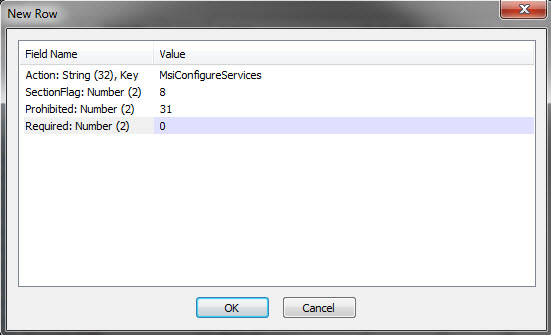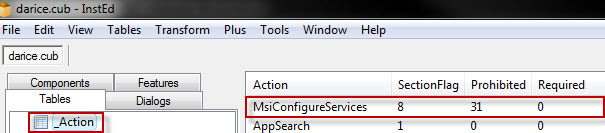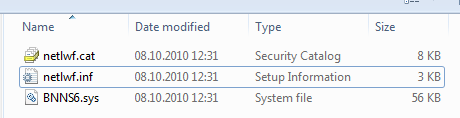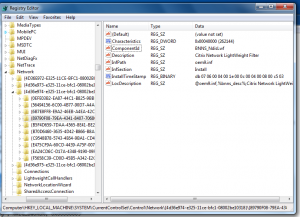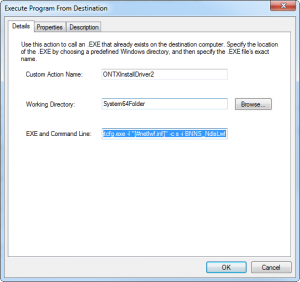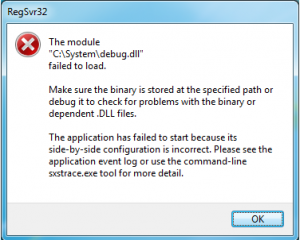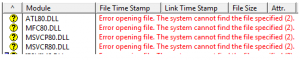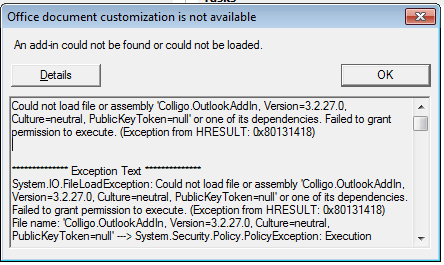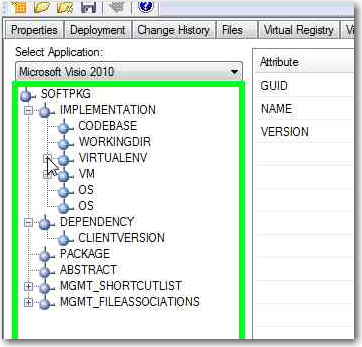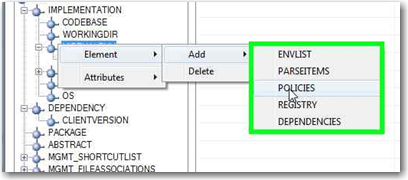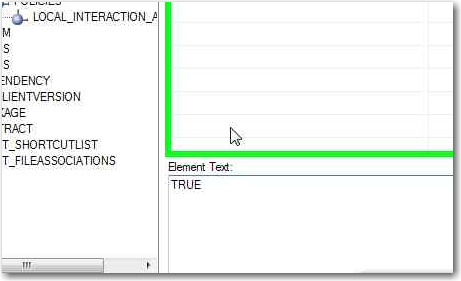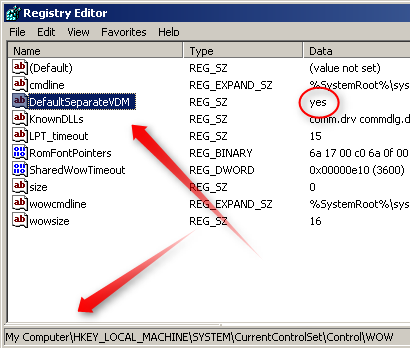Don’ts:
Customized Shortcut Locations
Why? People are getting used to certain pattern/schematics. Starting office right from Office Folder is the way they are also used at home. Going through some special fancy menu design (e.g Standard Applications/Office Application/Office 2010/) just wastes time and is sometimes very difficult to implement for some software installers (e.g Adobe CS5)
Quicklaunch Icons
Why? Because they are anyway obsolet for Windows 7. And they are stored Per-User, so youll have to implement CU Duplication Mechanism (ActiveSetup, Advertised Shortcut) just to deploy them.
(All Users) Desktop Icons
Why? 1. They cant be deleted by non administrativ users which leads to 2. May result in helpdesk calls for deleting a full blown desktop.
Change every application setting
Why? Keep it simple! Every configuration change leads to greater complexity which in turn increases the complexity for packaging the software. There are of course Exceptions: Server configurations & settings regarding the corporate identity (e.g default fonts, font size etc.)
Folder Redirection
Why? Redirecting folders may sound like a good idea. But why? There are many programs which have a problem with UNC Path. There are many older Java Application which simply wont work if you redirect the APPDATA Folder onto an UNC Path
Do’s
Lockdown the user rights!
Why? Nowadays there is nearly no application which cannot be run without administrator rights. and even if they claim/need it there are several workarounds available: Shims, Selective permission changes (INSTALLDIR e.g), Manifest Tricks (AsInvoker)
BGInfo Background
Why? The first action of any helpdesk technician is to connect remotely to the users computer. A nice bginfo background instantly informs the user about any relevant fact, even last boot time or free hard disc space is immediately available.
Create an additional Data Partiton [Power Users, Notebook Users]
Why? Somestimes a local data directory comes in very handy. Many Power Users like to have some files temporary on his/her local computer before moving them to the network drive.
E.g extracting ZIp Files, local cache directories for power user applications. However instruct the users about the non-existing backup of this drive 🙂
General advise
Keep everything as default as possible: As you possibly can imagine a vendor can not test his application for all varieties of application configuration. The more you are staying at the base the more the program will react as the vendor has intended.