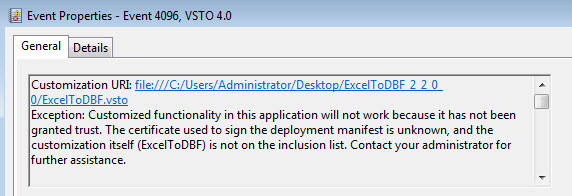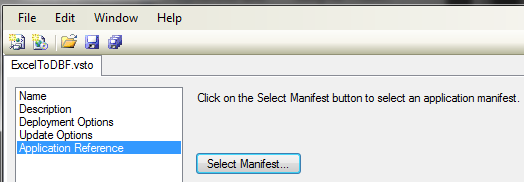To silent install a vsto Office Plug-In it is required that the whole plug-in is signed with a valid certificate. If the certificate is out of date, you will get this message during installation:
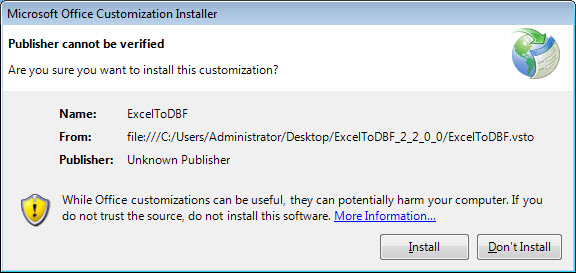 Even If you extract the certificate and install it to the TrustedPublisher Store on the Current Computer you will get no response and the plug-in will not be installed. If you have a look to the event viewer you’ll see this error message:
Even If you extract the certificate and install it to the TrustedPublisher Store on the Current Computer you will get no response and the plug-in will not be installed. If you have a look to the event viewer you’ll see this error message:
It is necessary to install the VSTO-Plugin silently without any warning, if you want to deploy the Plugin. This is not possible, if the certificate is out of date. The Microsoft Visual Studio contains the mage-tool, that can sign the VSTO and manifest file. You have to resign the DLL, manifest and VSTO files. Follow the following procedure step by step to resign the Plugin properly:
- Sign the DLL with your custom certificate.
- Use mageui.exe or mage.exe to sign the Manifest file. Just open the the Manifest and populate the files.
- Remove the VSTO file from the Application files table.
- Save the manifest file. You will get an error, that the original signer could not be found, you can safely ignore this massage and sign the manifest with your .pfx certificate.
After that, you have to sign the VSTO file with the mageui tool. Open the VSTO and go to “Application Reference”.
Select your fresh signed manifest file, save the project and add your certificate information into the signing options.
The vsto plugin is signed now with a valid certificate and can be installed silently.